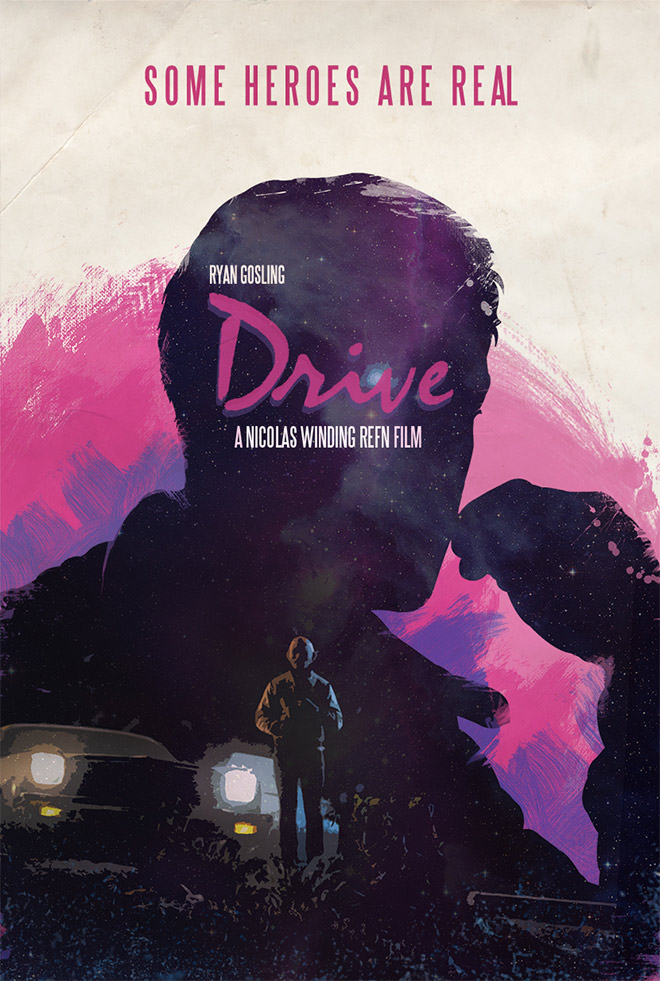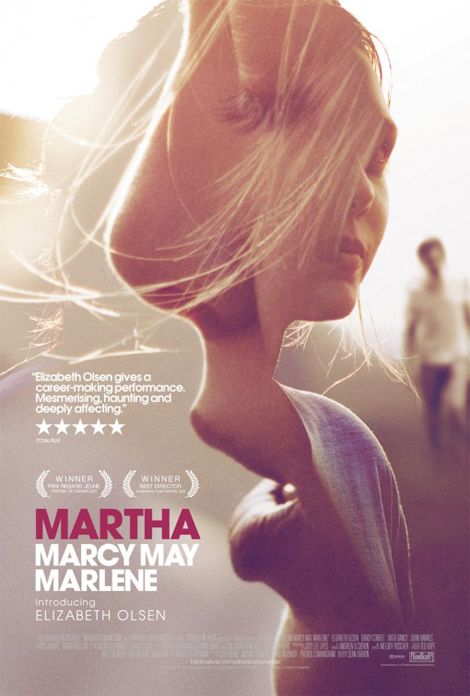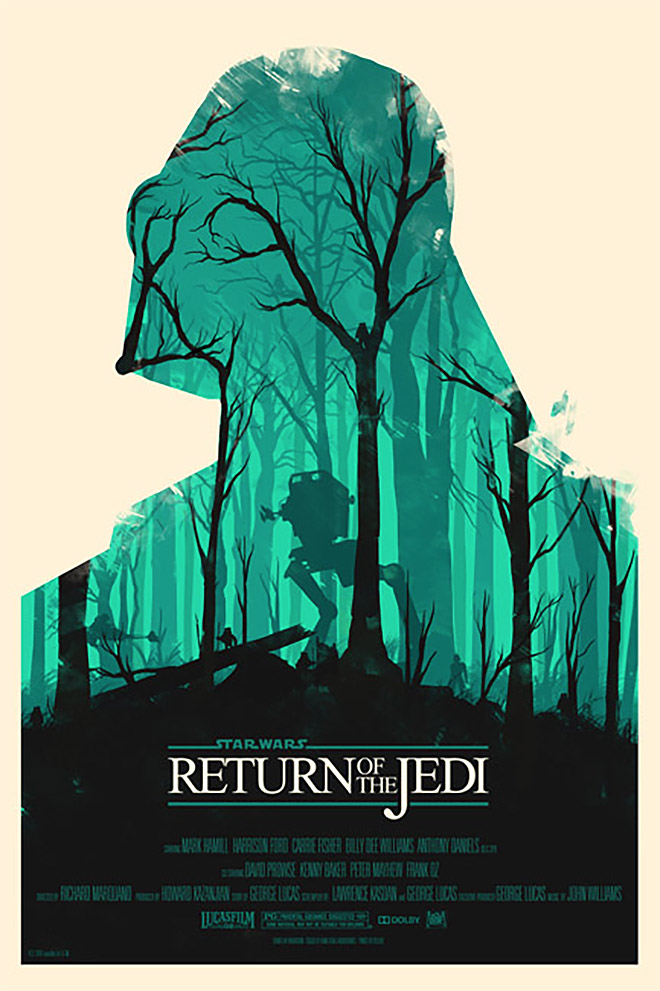Before the computer era, a double exposure image was created by literally exposing the same negative twice. This resulted in kind of ghostly images, the end result of which was always an (uncontrolable) suprise. Nowadays Photoshop offers much more control over this process.
Time: 90 minutes
Exercise
You are going to create a movie poster on A4. You choose your own movie, title, images, etc. Use at least three different images to create a double-exposure effect. Do all the image-manipulation in Photoshop, do all type design in Indesign. In the end, create a printable PDF.

Start off in Photoshop. Do only image editing here, no typography.
- Start off in A4 plus 3mm bleed (so 216×303 mm).
- Work in layers.
- Work with good quality images, size is at least 8 MP (width x height > 8 million)
- Copy layers and try different things; play with the layer palette options.
- Change the blend mode
- Change the layer opacity
- Use layer effects
- Use masks to create the double exposure effect. Remember:
- CMD-click a layer thumbnail to create a selection of the layer’s pixels.
- CMB-click a channels thumbnail to create a selection of the channel’s brightness.
- Turn any active selection into a mask by clicking the new mask icon.
- Use adjustment layers to finetune light and color.
- Save as PSD
Next, move to Indesign and create a new A4 document with 3 mm bleed.
- Place (CMD-D) the image PSD in it.
- Do all the typography and layout-design in Indesign
- Add any logo’s, emblems, etc as vectors only (no pixels!)
- Finish it by exporting a printable PDF.
- Set a 3 mm bleed
- Create cropmarks
- Use FOGRA39 as Color Profile
- Save both the PDF and PSD to Dropbox.
TIP: Take a look at online examples of movie posters. What elements can you see? Think of titles, actors, cast, production, logo’s, prizes, etc.
TIP: An often used font in movie posters is Trajan, which you can download through Adobe Typekit (if you have access to Typekit).