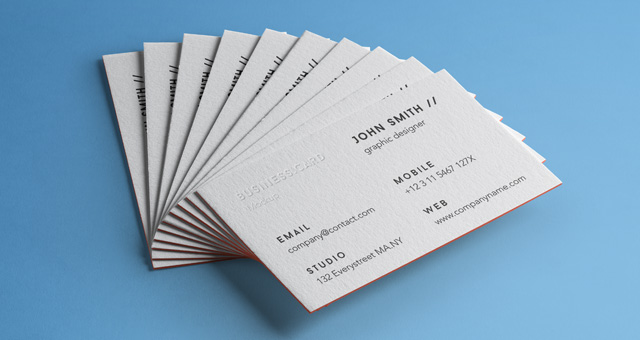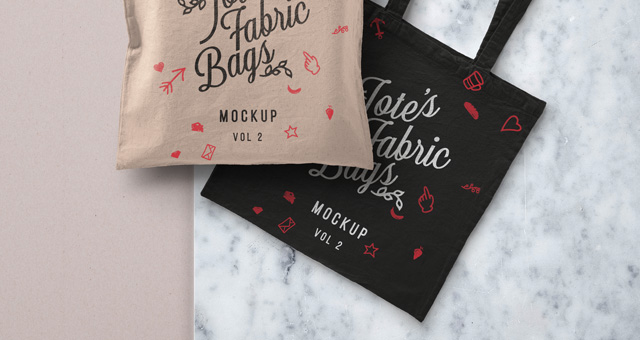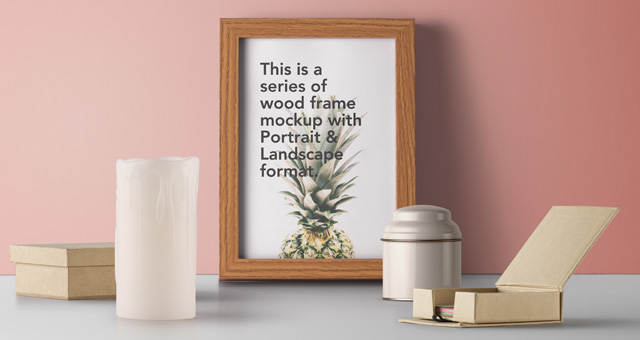A mockup is a presentation – image of a product that does not (yet) exist. You are going to create a mockup of one of your works using a downloaded template. Below you can see examples of the enormous amount of templates you can find online.
Time: 30 minutes
Steps
First, choose an image (from you photo albums) or a design (poster/ postcard/logo) and determine the aspect ratio (width and height ratio) of your work.
Now search for a mockup template that corresponds (as much as possible) to this ratio, in order to make it fit nicely. (I’ve added a square booklet template below under Sources).
There are many sites that offer free mockup-templates for magazines, posters, websites, mugs, caps, t-shirts, etc. Make sure you are searching for free templates for Photoshop (PSD).
- Download the right template (check the links below) and open it in Photoshop.
- Find the layer that will hold your work (this is a Smart Object). Open it by doubleclicking it. This opens the smart object as a seperate file.
- Inside this file you copy-paste your own work. Save it when you’re done.
- Return to the mockup-template and if all is fine, the Smart Object now has your design.
- Save this image as a JPG and upload it to Dropbox.
For more experienced photoshop enthusiasts: if you dislike the commercial look of these prefab template images; feel free to try and create your own template with smart objects!
Hand In
Please hand in a JPG of your mockup and the original image that you’ve used in the mockup.
Sources
Please note: as with all ‘free’ stuff online, you might end up in a maze of redirects, adverts and login requests. It sometimes requires a trained eye to find the actual download you’re after.
- Square Magazine Mockup.zip (example template)
- The Mockup Club
- Mockup Tree
- Mockup World
- MockupsJar
- Pixeden
- Unblast
- Semplice’s Supply
- Freepik
- Mockupfree
- Mockup Cloud
Or these paid options:
- Artboard Studio (paid / register for some free noncommercial use)
- The Templates
- House of Mockups (paid/free)
- Placeit.net (freebees)
- Mockup Maison
- Envato Elements mockups
- You Work For Them
- The Mockup Club
- Morflax Things
- Screely
- Screenpeek
- Mockerie
- Layers
- Mockuper
- Smartmockups
- Mockuuups
- Mr Mockup (freebies)
- MockUPhone
- Dimmy Club
- Graphic Burger