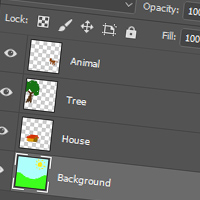 Photoshop works with a concept of layers, in which pieces of your artwork are selected. This exercise lets you get familiar with working on layers.
Photoshop works with a concept of layers, in which pieces of your artwork are selected. This exercise lets you get familiar with working on layers.
Time: 15 minutes
Tools used:
![]() Brush tool
Brush tool
This tool lets you draw lines like an analogue brush. It draws with the foreground color. Shift makes it draw straight lines in 45 degree angles.
![]() Eraser tool
Eraser tool
This tool works like the Brush tool, only instead of adding pixels it removes them.
![]() Move tool
Move tool
With this tool you can move around layers. When “show transform controls” is selected you can transform the layer with this tool by dragging the corner handles. Ctrl, Shift and Alt are modifiers for this tool. If Auto-Select is checked and you click, it automatically selects the layer based upon what you click. In this exercise i advise you to have this option unchecked.
Steps:
- Create a 500 x 500 pixels image.
- Add a new layer and double click its name. Rename it to “landscape”.
- Use the brush tool to draw a simple landscape background.
TIP: Click on the foreground color to choose different colors. - Now continue to add and name new layers for objects drawn in the landscape, for instance a house, a tree and an animal.
- Rearrange you composition using the move tool until you are satisfied.
- Save your composition as a PSD file and name it “Layer-it”.
Materials:
- None
Hand in:
Upload your PSD of the composition to Dropbox.