 InDesign has a feature called ‘threading’, or flowing text from frame to frame. This ensures that when text is added somewhere halfway your document, the text below will move over to the next frame or the next page.
InDesign has a feature called ‘threading’, or flowing text from frame to frame. This ensures that when text is added somewhere halfway your document, the text below will move over to the next frame or the next page.
Time: 15 minutes
Tools used:
![]() Type tool
Type tool
This tool is used to create a frame that can hold text. To do so, simply click and drag anywhere on the page.
Steps:
- Choose the Type tool and click and drag on the page to create a text frame.
- Create a second frame next to the first.
- Choose the Selection tool (black arrow) and click the first text-frame to select it.
- In the menu, select Type > Fill with placeholder text.
-
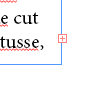
the red plus indicates text is ‘overset’ Drag the bottom side of the text-frame upwards so that the text is partly hidden (overflowing).
Note how a red plus symbol appears in the bottom right of the text frame. This indicates the text is overflowing the frame. - Now still with the Selection Tool, click the red plus symbol.
- The text is now loaded into the cursor, as is indicated by the cursor icon.
- Click the second text frame to flow the text to this frame.
- Now visualize the connection by choosing View > Extras > Show text threads.
- Create another couple of frames that are also connected and make sure text flows through all of the frames.
TIP: If needed, add dummy text by copy-pasting parts of the current text.
Materials
- None
Hand in
- None