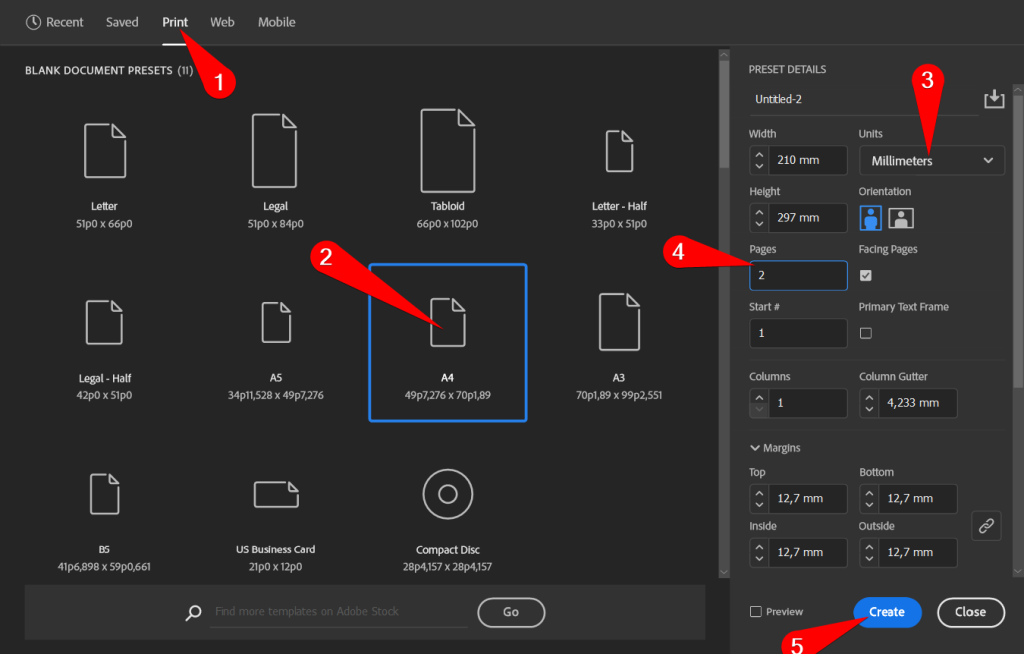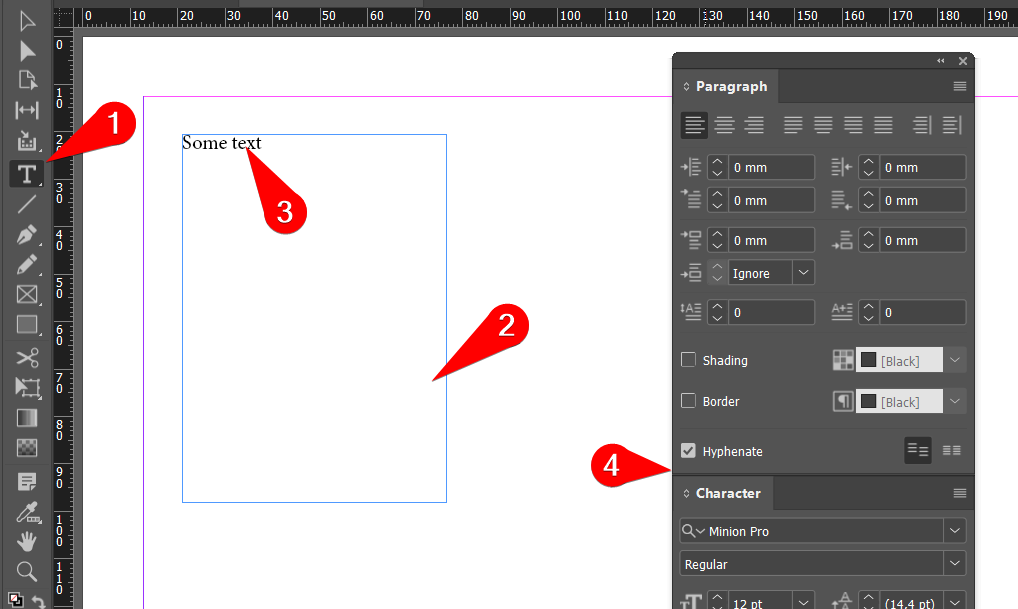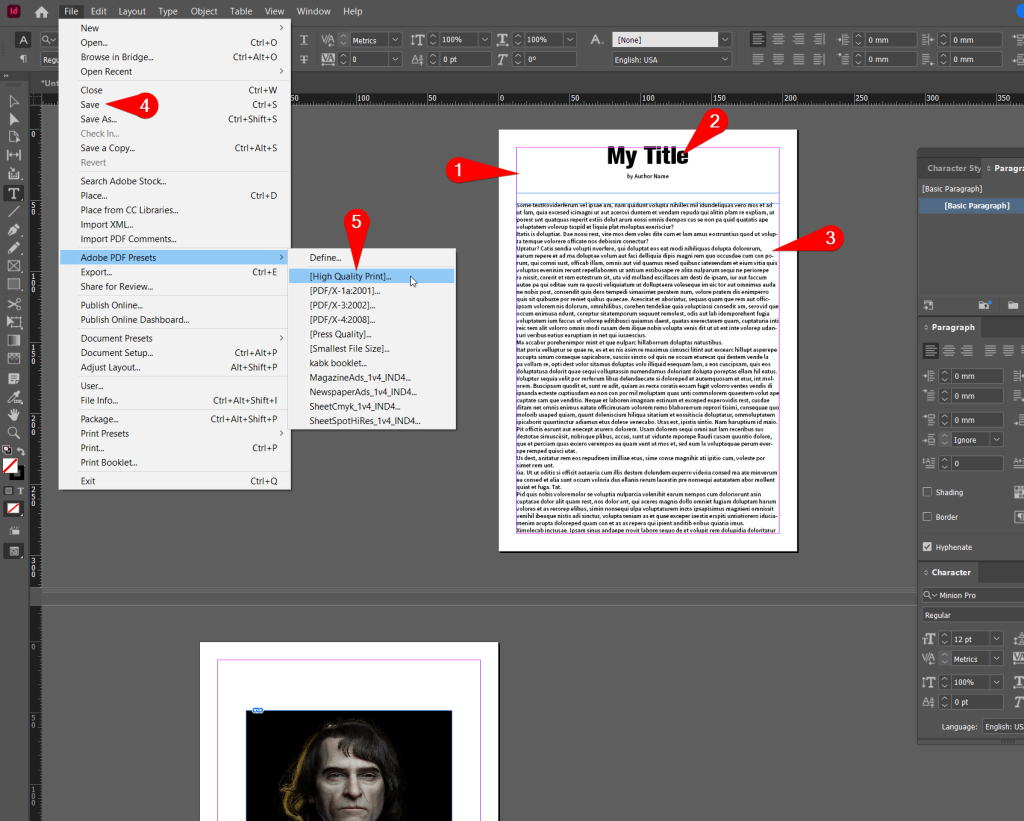You’re going to create a simple layout using text and images. This exercise is a starting point, feel free to experiment with different layouts, typography, color and image manipulation options, and to explore all the features and tools in Indesign.
Time: 30 minutes
Set up
- Choose File > New and click Print. Expand “View All Presets”.
- Choose A4
- Choose Millimeters
- Set the number of pages to 2
- Click Create.
Text
- Create a new text frame on the first page. This can be done by selecting the Type tool from the toolbar and…
- clicking and dragging on the page to create a frame.
- Type some text into the frame. You can use the Lorem Ipsum placeholder text (Type > Fill with Placeholder Text), or write your own.
- Format the text. Use the Character and Paragraph palettes (Window > Type & Tables > Character/Paragraph) to change the font, size, color, and alignment of the text.
Image
- Place an image on the second page. You can do this by going to File > Place and selecting an image from your computer.
- Once the image is on the page, use the Selection tool to…
- resize and reposition it as desired. Note: watch this video on resizing images.
- Create a new text frame on the second page and type a caption for the image. Apply some formatting to the caption text, such as font, size and color.
Layout and Finishing up
- Create a new text frame on the first page and type a title for the document.
- Apply some formatting to the title text, such as font, size and color.
- Adjust the overall layout by manipulating the size and position of the text frames and the image on the page.
- Save your work and…
- export it as a PDF file.